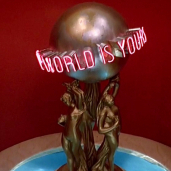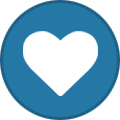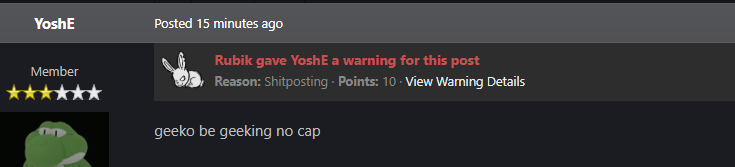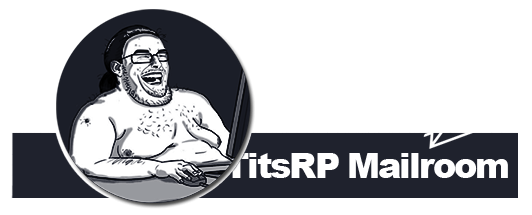
Booper Scooper
VIP-
Posts
1420 -
Joined
-
Last visited
-
Days Won
25 -
Steam ID
76561198381014852 -
Gametracker
Booper Scooper -
Player Profile
View
Booper Scooper last won the day on April 11 2023
Booper Scooper had the most liked content!
About Booper Scooper
- Birthday May 23
Personal
-
Gender
Male
Recent Profile Visitors
4438 profile views
Booper Scooper's Achievements
-
 Rare
Rare
-
 Rare
Rare
Recent Badges
149
Reputation
-
Zareox started following Booper Scooper
-
Booper Scooper started following kiezuh
-
kiezuh started following Booper Scooper
-
Booper Scooper started following TitsRP
-
u looked at my profile fucking weirdo
-
Succ The Zucc started following Booper Scooper
-
dim started following Booper Scooper
-
jackta started following Booper Scooper
-
King Penguin (2) started following Booper Scooper
-
Booper Scooper started following
Cicada -
Booper Scooper started following TheGrapeWarrior
-
staff Staff Role Permission Information
Booper Scooper replied to Booper Scooper's topic in Documents
Thank you all for your feedback! Please stop commenting on this as it is closed! -
There comes a time where you are promoted up into the staffing team. When this happens, new powers are given to you and it is your responsibility to mature up into your newly given role and the powers that come with the said role. So, here is a simple little guideline on what you will be receiving upon getting a staff rank. Note: The Head Administrator role will not be included due to the fact that there is not really that much of change from admin. However, in some cases you will need a Head Administrator to decide on something that will affect the server and staffing team. Admin Welcome to the administration team! You have taken the time to mature into your senior moderator position and have excelled into finally becoming "one of the few". When you are granted admin, you are the anchor of the community. It is your duties to make decisions that will most definitely affect the server and you must communicate with your staff members to make sure said decision is appropriate. Upon receiving Admin, you will be granted these powers: Adduser/AdduserID power: VIP, Trial Moderator, Moderator, Senior Moderator (this also includes removeuser/removeuserid) Ban length: Permanent Accept/Deny Staff Applications and Senior Moderator Applications Add/Remove/Change rules of the server Host Server Meetings / Staff Meetings Accept/Deny Ban Appeals Accept/Deny Reports (staff reports included - tmod reports to smod reports) Blacklist props/Whitelist props Have full discord moderator powers + admin powers (create channels, set roles/create or remove roles), etc Vote on T-Mods Watch over T-Mods/Mods/S-Mods Full Administrative Powers on forums Removing Reputation in-game Access to admin related discord channels (text, VC) Much more not listed Decide on tmod promotion Senior Moderator Welcome to the senior moderation team! You have been accepted into this group by applying yourself as a moderator to become one of the upper staff members. With this role, it is your duties to make sure the lower staff team members and community are in check. You as a senior moderator are a rolemodel to not only players but t-mods and mods. Upon receiving Senior Moderator, you will be granted with these powers: Adduser/Adduserid power: Trial Moderator, Moderator, VIP Demote tmods/mods/vips that are abusing or you accepted a report on Ban length: Permanent Accept/Deny Staff Applications Accept/Deny Ban Appeals Accept/Deny Reports (staff reports included - tmod and mod reports) Have full discord moderator powers Influence T-mod promotion Watch over T-Mods/Mods Some Administrative Powers on forums Access to s-mod related discord channels (text, VC) More command permissions in-game Extend mod bans - watch to make sure it's a valid ban length! Moderator Welcome to the full staff team! You have been working hard as a T-Mod and have been deemed worthy of becoming a full Moderator and receiving all the privileges and responsibilities of a full mod. Note: Being a Trial Moderator doesn't mean you're not staff, but being a Moderator means you are no longer a trial. You are a full staff member and can do plenty of new things as a mod that you could not do as a trial mod. (Ex: Vote on tmod apps). Upon receiving Moderator, you will be granted these powers: Ban length: 7 days Vote on Staff applications Deny applications where a user does not not meet the minimum requirements or the format is not used Accept/deny certain player appeals Vote on ban appeals/reports Accept/Deny PLAYER Reports Watch over T-Mods Moderation Powers on forums Access to mod related discord channels (text, VC) Extend tmod bans - watch to make sure it's a valid ban length! Access to "ulx unban" Trial Moderators CAN DO: Ban people for 1 day and ask for an extension if needed Ban rogue staff members Give feedback on player reports and appeals Report unjust or bad staff to admins on the forums or discord. Request a higher-up or fellow staff member to come assist with their sit Assist fellow staff members in sits if they request it Accept a ban appeal on a ban they made. If they think they messed up, they can fix it how they choose CANNOT DO: Anything besides what I said you can do. Especially don't touch important forums stuff (unless they have a valid reason such as responding to a ban appeal of some they banned) A T-Mods main focus as a T-Mod is taking sits and helping the general player-base. They'll get noticed and eventually get a promotion if they follow these rules, remain active, and prove their helpfulness. :D If they are a T-Mod who was previously a moderator, they still must abide by what T-Mods can do, not what Mods can do.
-
Discord Moderating 101 Welcome to the Discord moderation team! You've been given access to some additional tools as a Senior Moderator because you have proved yourself trustworthy and reliable. In this guide we will cover the community guidelines, commands, audit logs, and standards for the TitsRP Discord server. Keep in mind that there are more than 5,000 members in our server. If you want to take a deep dive on how to operate a Discord server, check out the Discord Safety Library. From there, scroll down to the topics list and select Moderation. Community Guidelines These are the Discord rules you are expected to enforce and can be found in #rules Be respectful to other people and players. Racism is not allowed. Read each channels subset of rules on the header and or first post. Being silly and trying to test the rules will most likely get you slammed. Posting other user's information / pictures without permission will result in an immediate slam. Private message a staff member if you have an issue Warn appeals / ban appeals happen on https://titsrp.com/ not here Pinging people for no reason is a no go. Spamming is a no go. Causing drama is a no go. Advertising other servers / discord is a no go. Breaking rules outside of TitsRP and having it reported to us may result in equal punishment here. You are responsible for your own actions. Examples: Excessive racism, excessive harassment, excessive bullying, causing harm to other community members or communities Commands Note: In the past we used DynoBot to execute these commands. As of 2024 you will need use the native Discord mod commands instead. All of these commands are logged to the Audit Logs and can be executed by right clicking on a user's name anywhere on Discord or running the /alias command in chat if one exists. Misuse of these commands will have your Discord Mod permissions revoked. Legend: Command | Description | Alias Timeout | Temporarily prevents a user from sending messages, reacting, joining voice channels, and video calls | Mute, Temp-ban, /timeout You can Timeout someone by right-clicking on their username. A modal will appear asking you to select a time for how long you want to Timeout the user for and a reason. You must include a reason for logging purposes. Ban | Permanently bans a user from the server | /ban Server bans are permanent and may be issued for serious or repeated rule violations or for any action that violates Discord's Terms of Service. When banning a user, you will be asked to provide a reason - you must provide a reason for logging purposes. You will also be asked if you want to purge the user's message history. This should only be done in cases of spamming, doxxing, advertising, etc. Don't purge a user's message history unless you're absolutely sure it's no longer needed for logging purposes. There is no way to recover deleted messages. Under most circumstances, a user will be unable to join the server on any account unless they are unbanned (see below). If you aren't sure whether or not an action deserves a ban, go with a Timeout instead and ask a higher-up whether or not it should be escalated to a ban. Unban | Unbans a user from the server A user may be unbanned once they have posted an appeal to the forums and it has been accepted or in rare cases where the ban was false or issued in error. To unban a user, open the Server Settings menu, then click the Bans page in the Moderation tab. Search for the user you want to unban, click their name, then select "Revoke Ban". Kick | Kicks a user from the server and forces them to re-join. Strips all server roles | /kick A user may be kicked from the server for multiple violations of the community guidelines. In most cases, it's more effective to Timeout the user instead. When kicking a user, you must provide a reason for logging purposes. Audit Logs Note: Some logs are only available within the #discord-mod-logs or #discord-actions channels. These include Bot logs like message edit history, deleted messages, etc. The Audit Logs are where you can find usage history of all these commands. Audit Logs are different than #discord-mod-logs and #discord-actions logs because they only contain bans, unbans, kicks, timeouts, and name changes. If you need more detailed logs such as message edit history, deleted messages etc, check one of these text channels instead. There are two ways to view the Audit Logs, within the Server Settings menu and titsrp.com/dashboard/audit. The former only contains logs from the last 60 days or so, while the latter contains logs as far back as late-2023 when we first started storing logs externally. You will need to search one of the log channels within the server for logs from before late-2023. Moderator Standards In most cases, you would not have to use your powers. If you aren't sure, go with a lesser punishment first, then ask a higher-up whether or not it should be escalated. Lead by example. No one wants to see a person with moderator permissions sending NSFW memes in #general-chat. You cannot in good faith enforce a rule that you do not follow yourself. The rules are not infallible. The community guidelines are intentionally broad to cover a wide array of situations and there isn't going to be a rule for every specific thing. You should use your best judgement to only take action when it makes sense and not blindly follow the letter of the law. Don't be a robot. There may be situations where the user technically breaks a rule, but the message provides important context to the discussion. A punishment for this may be overkill if removing the user from the discussion garners a negative response from the community as a whole. Don't over-punish. Most of the rules and the punishments given out for a broken rule is common sense. Here's an example of an overkill punishment: Booper uses a slur one time in #general-chat and Walter the Assaulter permanently bans him Steveo69 posts a anime gif in #general-chat that is considered NSFW and Rubik permanently bans him Guide made by Baljeet (@Garv#8985), Booper (@Booper#1182), and Rubik (@rbik)
-
Forum Moderating 101 Introduction hecko! This thread is mainly focused on new moderators who don't really know that much about how to 'Moderate' on the forums. I have made a guideline that goes into basic commands you would use on the forums for the rest of your time being a Moderator and eventually going further. Take this advice from an Admin, if you really want to go further into the staff team (such as going for Senior Mod), you would want to know more things about the forums (and in-game, of course), but the forums is where it's all at (ban appeals, applications, reports, etc). Basic Command Usage Let us begin. Let's say you were to want to close a thread, and you don't really know how you would go about it. The first thing you would want to do is go the thread, then you would want to go to the 'Moderation Actions' tab at the top or bottom of the thread itself. You would then click the drop-down button and it presents you a list of commands you would want to use. In this scenario, you want to LOCK the thread, so you would then click on the 'LOCK' button. (Note: If the thread is closed, then you would see the option to open it. Do not go around opening/closing thread without someone's permission. This can lead to punishments.) Now, onto MOVING threads. You would click the 'Move' button. Then, you would want to select the destination forum and just check on 'Move'. Do not leave redirect links unless you feel it's absolutely necessary for players to find the new location. Warnings To warn a player, you can simply click on their warning level on their profile. By doing that, you would be brought to a simple little menu and then you would give your reasons why you are warning a person (Other) or choose one of the predetermined warns and the correct amount of points will be set automatically. You can also warn a player for their post. Clicking on a user's profile via the post you want to report them for will issue a warn related to that specific post. Banning Banning players is a lot different than before. With Invision Forums, bans are permanent and should only be issued by Administrators. As a moderator, you can temporarily suspend a user's account or posting privileges by issuing a custom warn. If a member reaches 10 warn points, they will be suspended for the following 7 days. If they reach 20 warn points, they will be suspended for one month. Use the warn system in the event you need to suspend someone's posting privileges, and if a ban is absolutely necessary, contact an Admin. To issue a custom warn, choose the "OTHER" option inside the warns page, and provide a valid reason, and 100 points for a week or 200 points for one month. If you need help with this or not sure how long to suspend a user for, contact an Admin. Forum Moderating Guideline RULES (DO's and DO NOT's) DO punish users who break our forum rules. Rules are located here: https://titsrp.com/showthread.php?tid=1847 DO read over the forum guidelines to figure out the punishments you can hand out DO contact a senior moderator or higher if you need help with punishing someone on the forums DO use common sense when moderating on the forums. DO NOT break our own forum rules. As a moderator, you're teaching the rules and enforcing them. You will be punished if you break a rule. DO NOT randomly close threads, make sure you actually have an idea of what's going on with the thread before closing it. DO NOT ban/warn other staff members the same rank as you or higher ranking than you. Tell a higher up before taking matters into your own hands. DO NOT ban/warn players for dumb reasons. Ex: "aheur forum warning is cool" DO NOT delete important threads, such as stickied threads (listed in 'Important Threads') or threads such as the MOTD. DO NOT close/delete reports/ban appeals on you. Ask a higher up to deal with it. DO NOT make FORUM ANNOUNCEMENTS. You should have NO REASON to do this as a Moderator. DO NOT edit a user's profile. You really shouldn't have a reason to do this unless their forum tag is racist or so. DO NOT over-kill a warn or ban. (Ex: Warning someone for 6 months for 50% for harassment is RIDICULOUS. Don't do it.) Staff Application Commenting Rules (DO's and DO NOT's) DO comment on staff applications. Commenting on staff applications is one of the main things you do as a moderator on the forums and it is best to give your own opinions as to why you would want someone to be a staff member or not. DO give a good reason as to why you wouldn't want someone to be staff. Saying "-1 he smells bad" or JUST "-1" will have your post deleted. (This also goes for +1s and Neutrals (+/-), don't just comment a rating. Actually, type so other people can have a good reason to rate their application too. Your opinion is very crucial when accepting/declining staff apps. DO make sure to check over their gametracker. This logs their activity and we do want to have active ONLY staff members on the team. Our gametracker is located here: https://www.gametracker.com/server_info/208.103.169.23:27015/ (Just scroll down and click the button that says "VIEW ALL PLAYERS AND STATS". PS: Their gametracker goes by STEAM NAME so put in their current steam name.) DO deny moderator applications where a user does not have the right amount of hours to be able to apply. DO NOT bandwagon. If you have your own opinion, then please do put it on the application. If someone starts yelling at you for putting your own opinion or so then they will be talked to. DO NOT be bias. +1ing your friend just because you are friends with them is NOT okay. DO NOT accept moderator applications. As a moderator, you cannot promote them. The higher ups will tend to that. DO NOT deny moderator applications that seem bad to you. Just put your response to their application.
.png.dd2b432ae1812ea1fd2f38a267de1517.png)